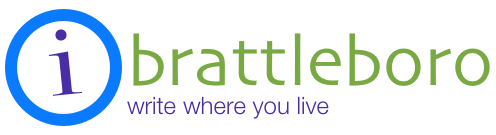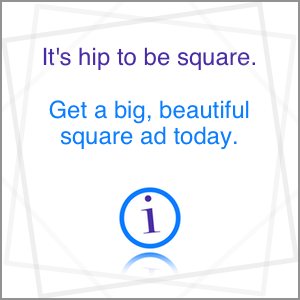A Guide to the New iBrattleboro Navigation
It might be helpful if we showed you around the place, eh? Let’s take a tour of the new iBrattleboro navigation bar at the top of the page.
Note that what you see up there depends on if you are logged in or not.
In this story we’ll discuss the features you’ll see if you are logged in. If a feature is missing for you, you probably need to log in to see it.